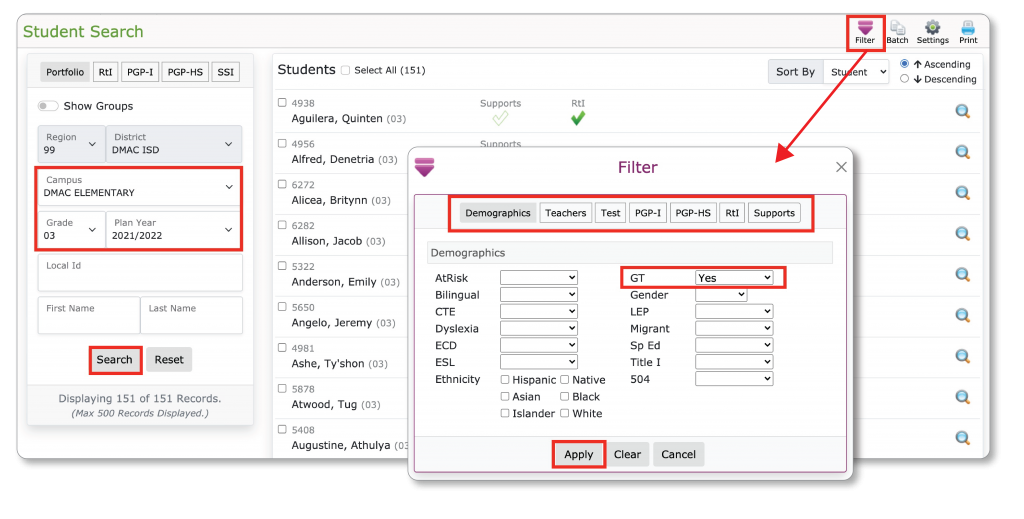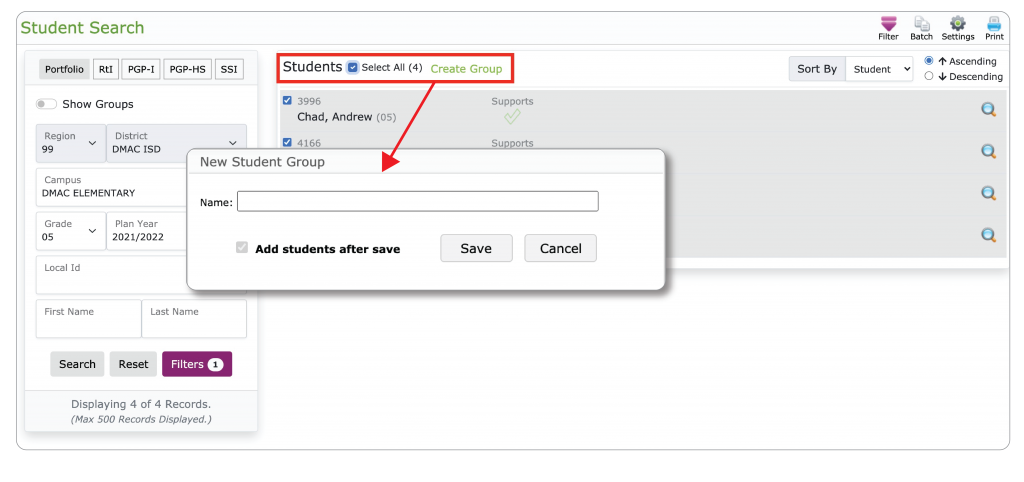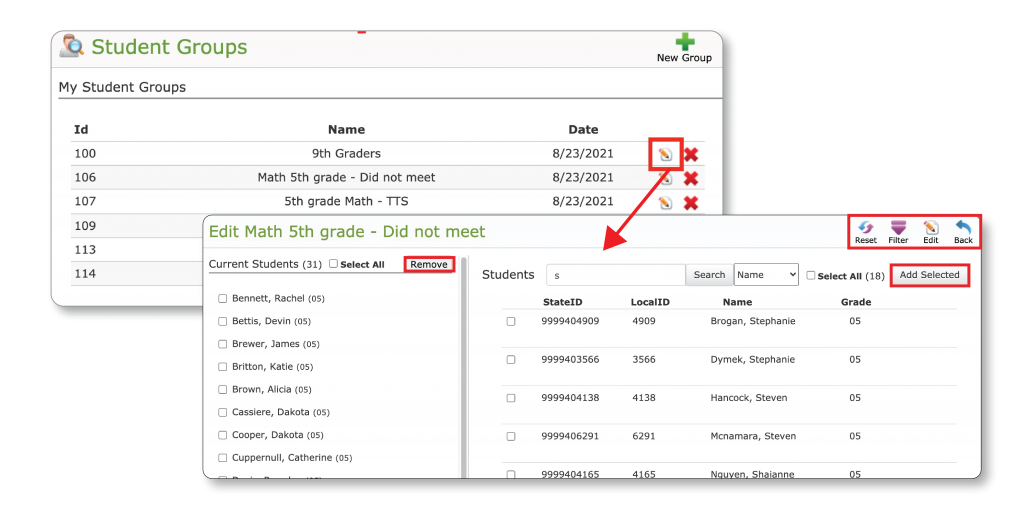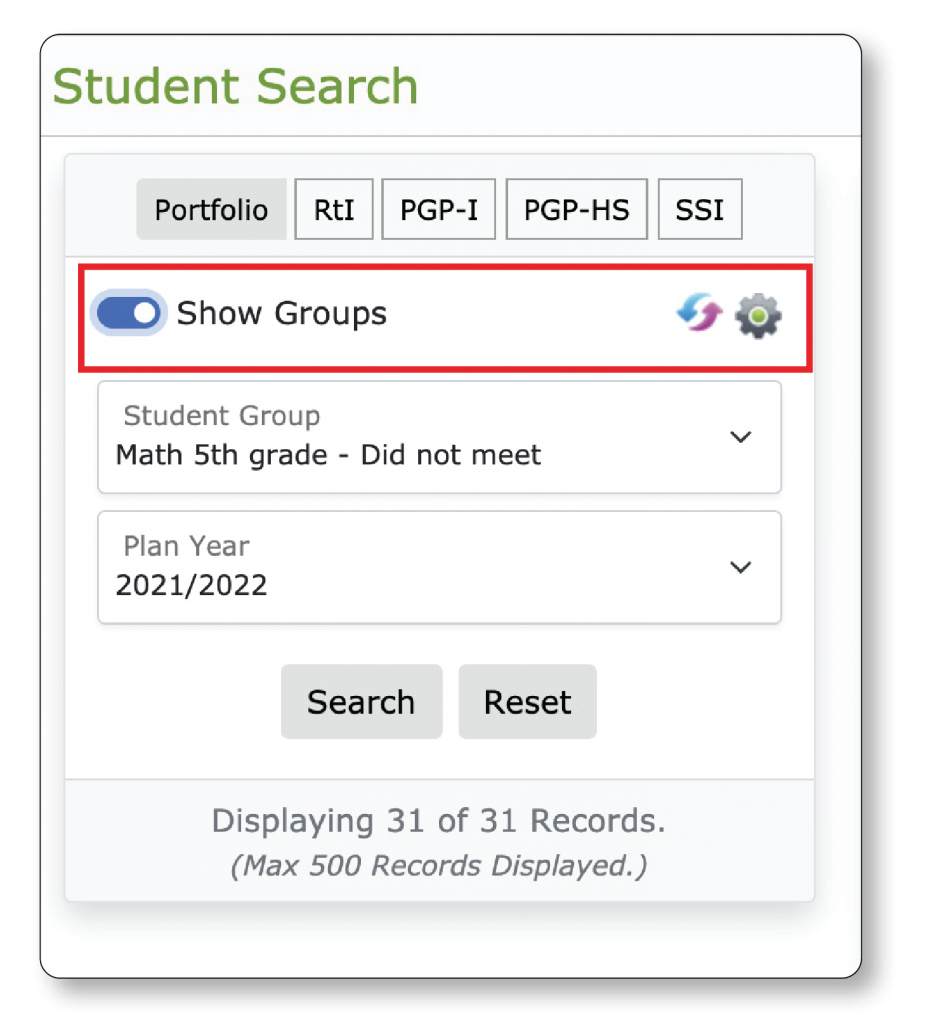Custom Student Groups in DMAC
Create custom student groups in DMAC’s Student Portfolio and Utilities applications. Student groups allow Users to view and manage students with similar data and demographics.
- STEP 1: Filter for Student Data
- STEP 2: Create Group
- STEP 3: Edit Group in Utilities
- STEP 4: Sort by Groups in Student Portfolio
STEP 1: Filter for Student Data
- In Student Portfolio select Campus and Grade
- Click
to Filter Student Data
- Select Tab and drop downs to Filter
- Click Apply
STEP 2: Create Group
- By Students check Select All
- Click Create Group
- Name Custom Student Group
STEP 3: Edit Group in Utilities
- Click
to Edit Group
In Edit Window:
- Click
to Refresh
Filter by Campus or Grade
Edit Group Name
- Add or Remove Students
- Return to list of Students
STEP 4: Sort by Groups in Student Portfolio
- Close Utilities window to return to Student Portfolio
- Click Show Groups to view groups in the drop down
- Click
to Refresh and
to Edit
We are here to help!
Please contact the DMAC Help Desk at 1.866.988.6777 or support@dmac-solutions.net if you have any questions.
—–
Student Portfolio User Manual > Click Here
Utilities User Manual > Click Here
—–

 Students
Students Educators
Educators