Content and Language Supports (CLS)
Content and Language Supports (CLS) can be added to new or existing test items in TAG.
When editing a test item, add CLS to the question or response choices by using the icon on the formatting bar.
- Highlight the word(s) or image where you want to apply the support and click the icon
- Enter Alternative Content (select Text or Image)
- Click Apply
- Save item changes
From the Test Item List, a CLS icon appears when an item has Content and Language Supports.
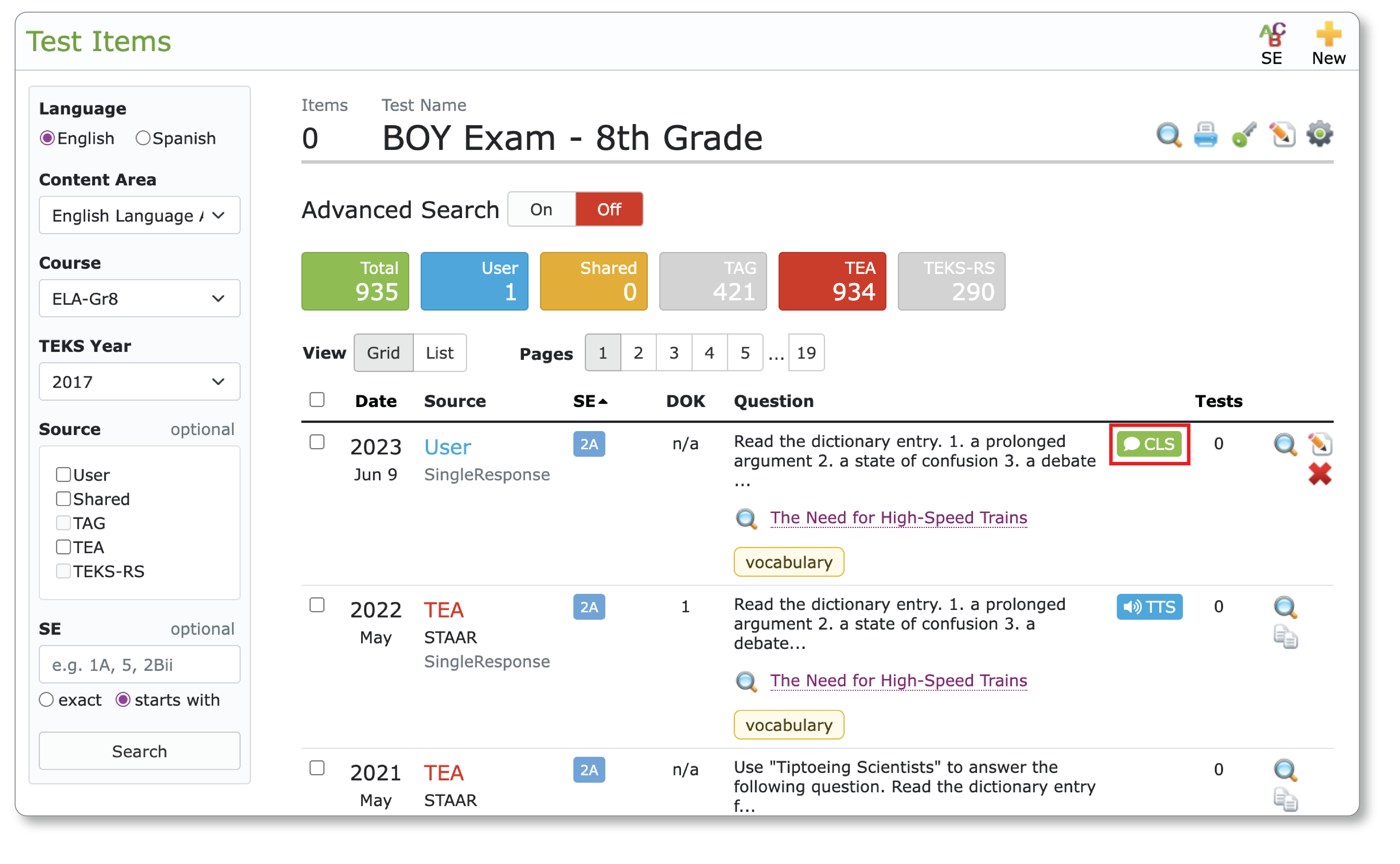
Assign Supports – Student Portfolio
Use Student Portfolio > Supports to assign Content and Language Supports to an individual student. To assign supports for more than one student at a time, use the Batch feature from the student search screen.
From the Supports section, check next to each subject area you wish to assign Content and Language Supports. Updates are automatically saved.
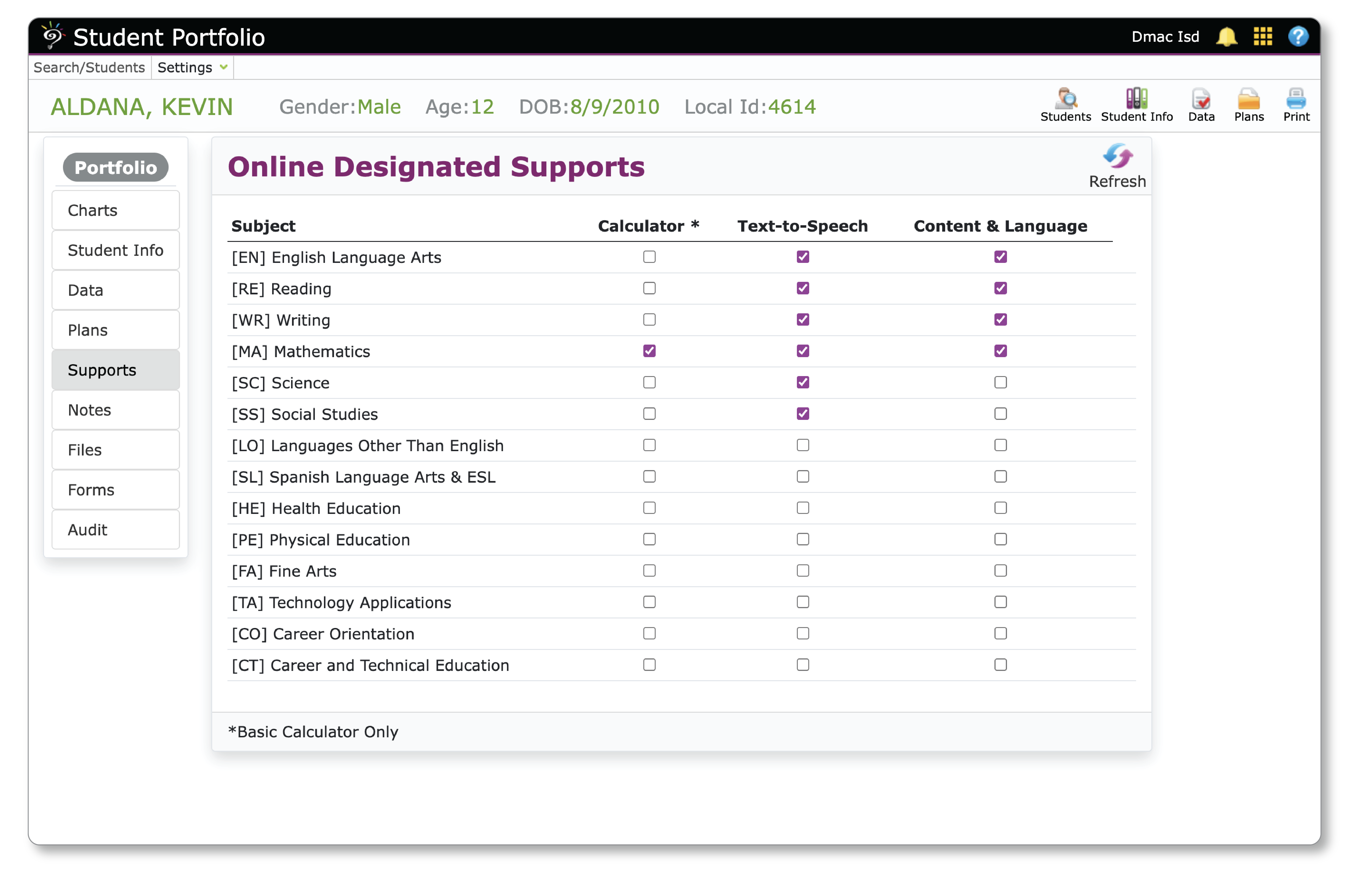

 Students
Students Educators
Educators