File Upload
NOTE: Data can only be uploaded by the District Administrator or the District Manager in DMAC
Uploading Files
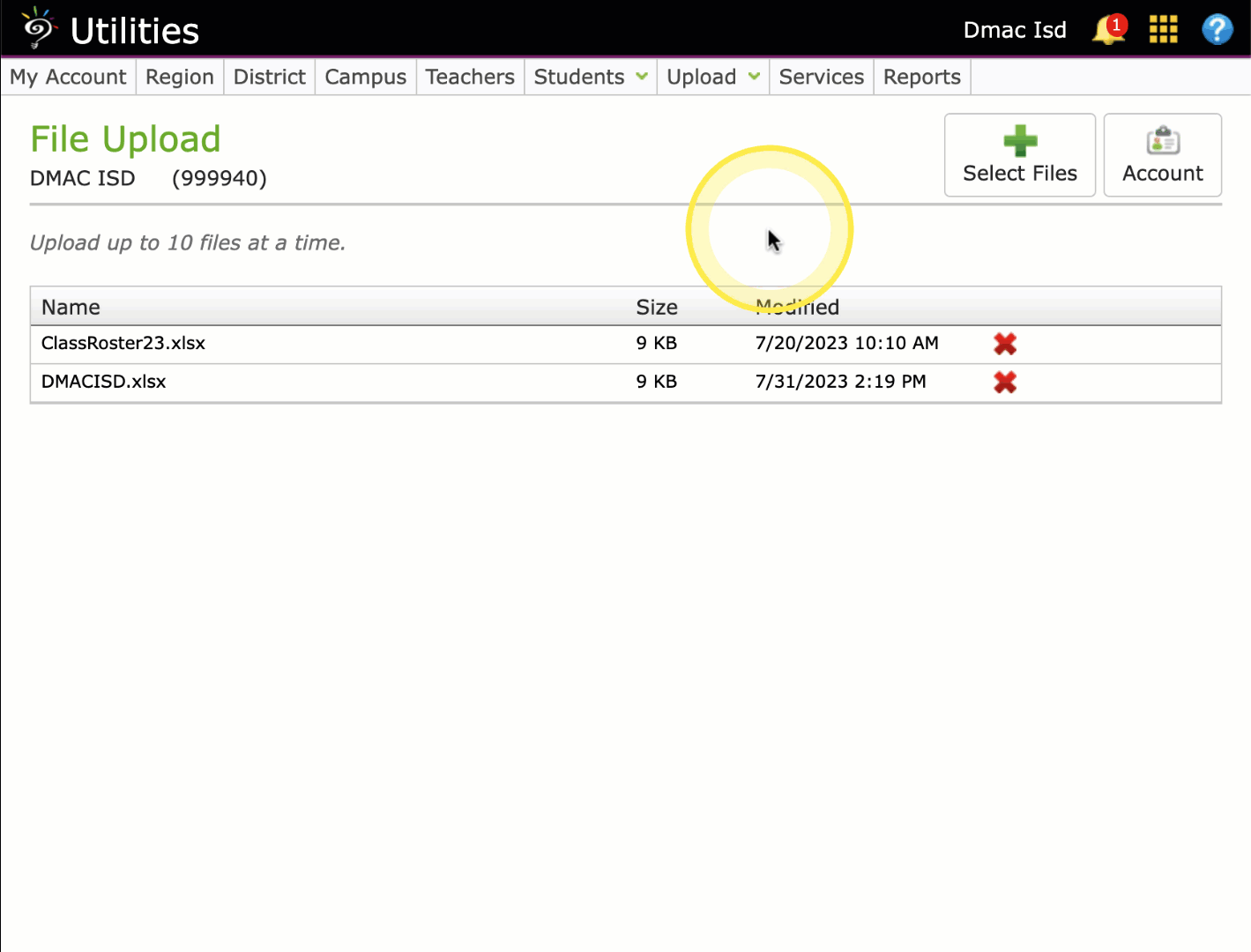
- Select Upload from the top Navigation bar.
- Click the Select Files icon
- Upload File
- Enter Name, select file type (Class Roster, State Data or Other) and click the Upload Selected File(s) button to locate and upload the data file
- After clicking Select, the file will be processed and uploaded automatically.
- When the upload process is complete the data file will appear on the right.
From this screen, you can do the following:
| The DMAC District Administrator can access the district secure FTP account information by clicking on this icon | |
| Delete files that have been uploaded |
IMPORTANT: Each time a new file is uploaded to DMAC, an email is generated and sent to the DMAC Help Desk. Call or email us at 1.866.988.6777 or support@dmac-solutions.net with any questions.

 Students
Students Educators
Educators