Upload Student Groups
Instead of creating locked classes, Student Groups allow you to filter for and track custom groups of students over time. New groups are created in the Utilities application and then you can filter for groups within Student Portfolio or generate reports in both State Assessment or TEKScore.
To save time, upload new groups containing students TSDS numbers instead of entering them in one at a time.
Please note: you can only upload to a new group. The upload icon will not be available on existing groups that include students.
Upload Groups
- Select Students > Groups from the top menu of Utilities.
- The page lists groups by name, number of students and creation date.
- Use the Edit and Delete icons to make changes to an existing group or remove one from the list.
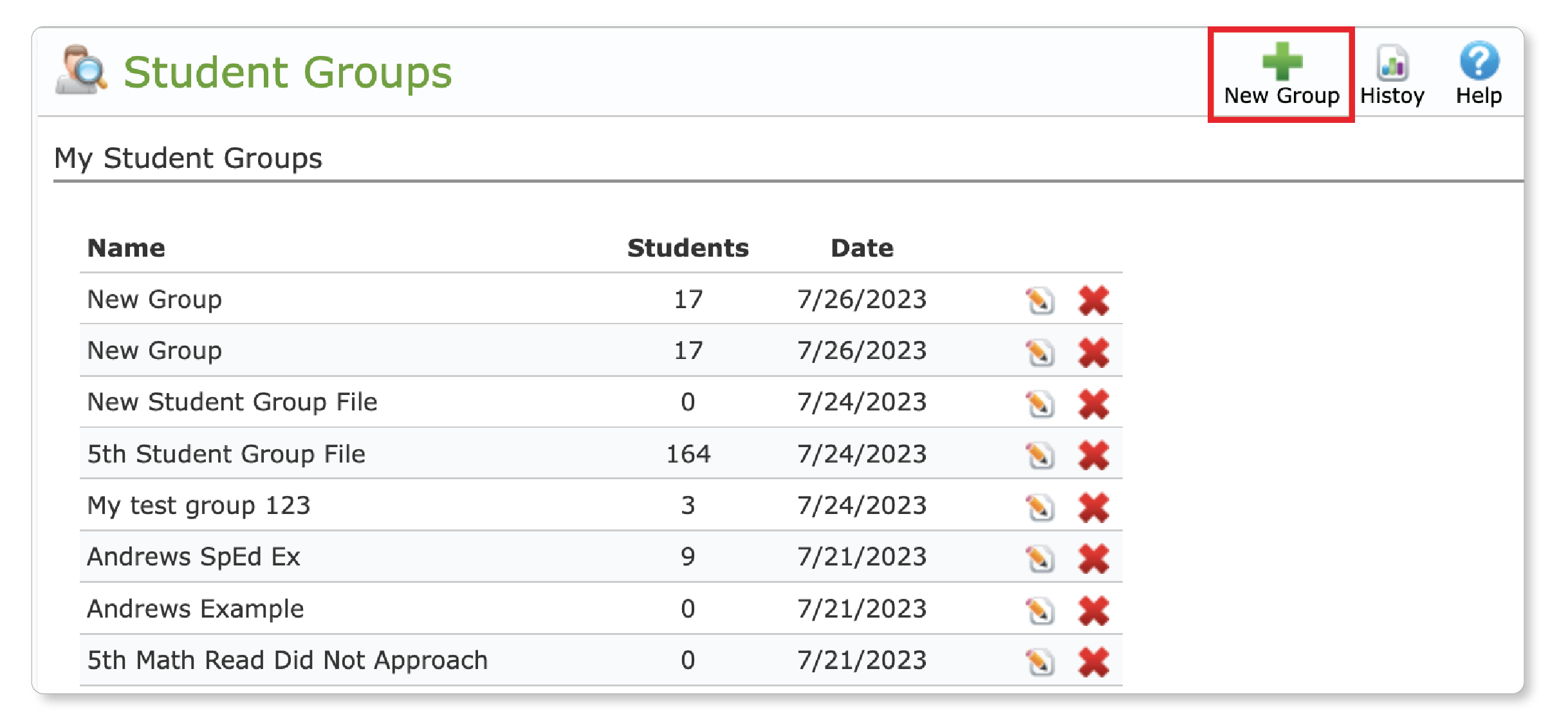
- On the top right, click the New Group button, name and then save.
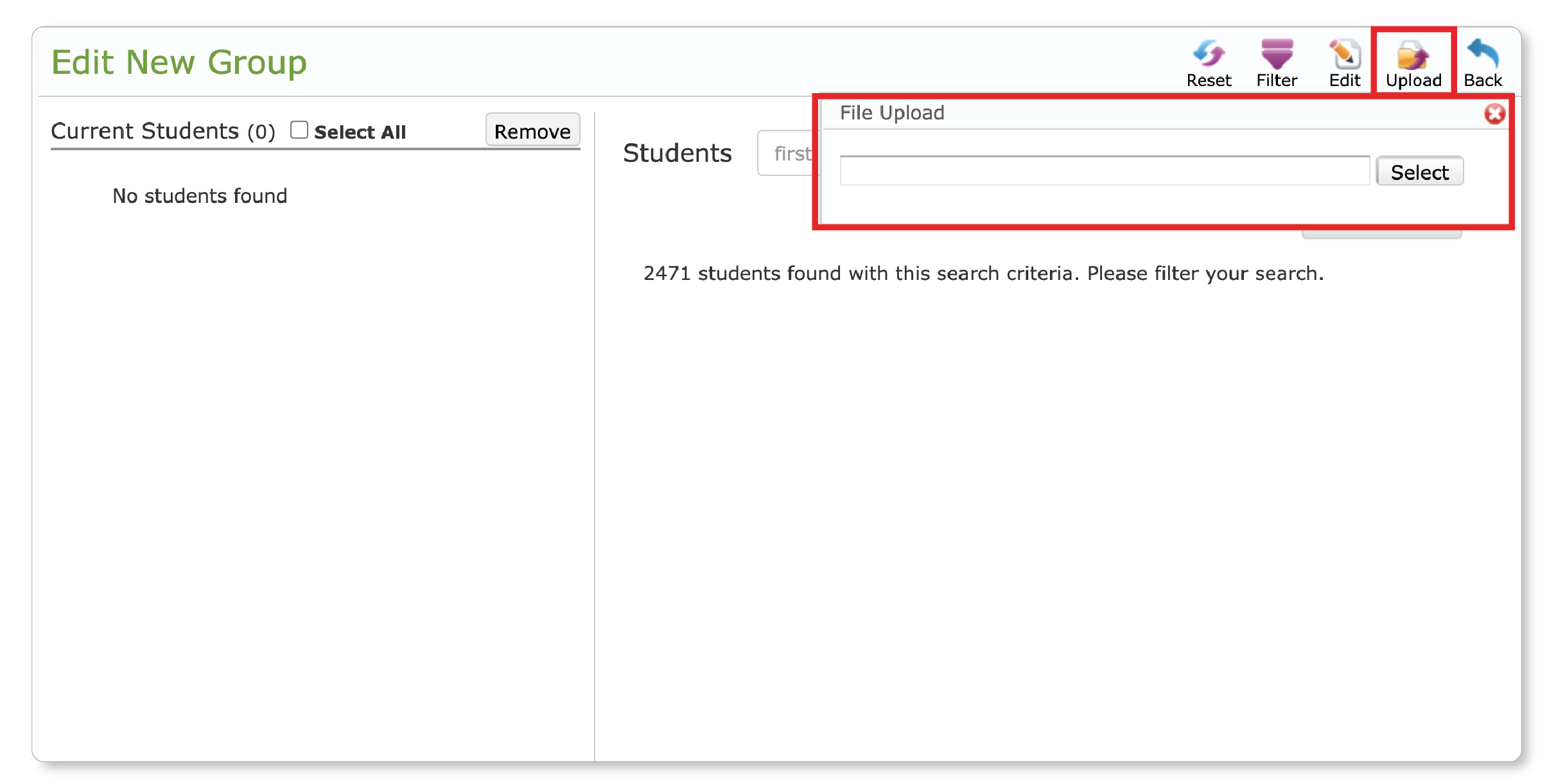
- Use the Upload button to locate your file and Select.
- File Parameters
- File Format: ASCII delimited text file or CSV file
- Field: Student State ID (TSDS number) – 10 digit number
- Record Delimiter: Carriage Return and Line Feed
- Text Qualifier: None
Sample Data File
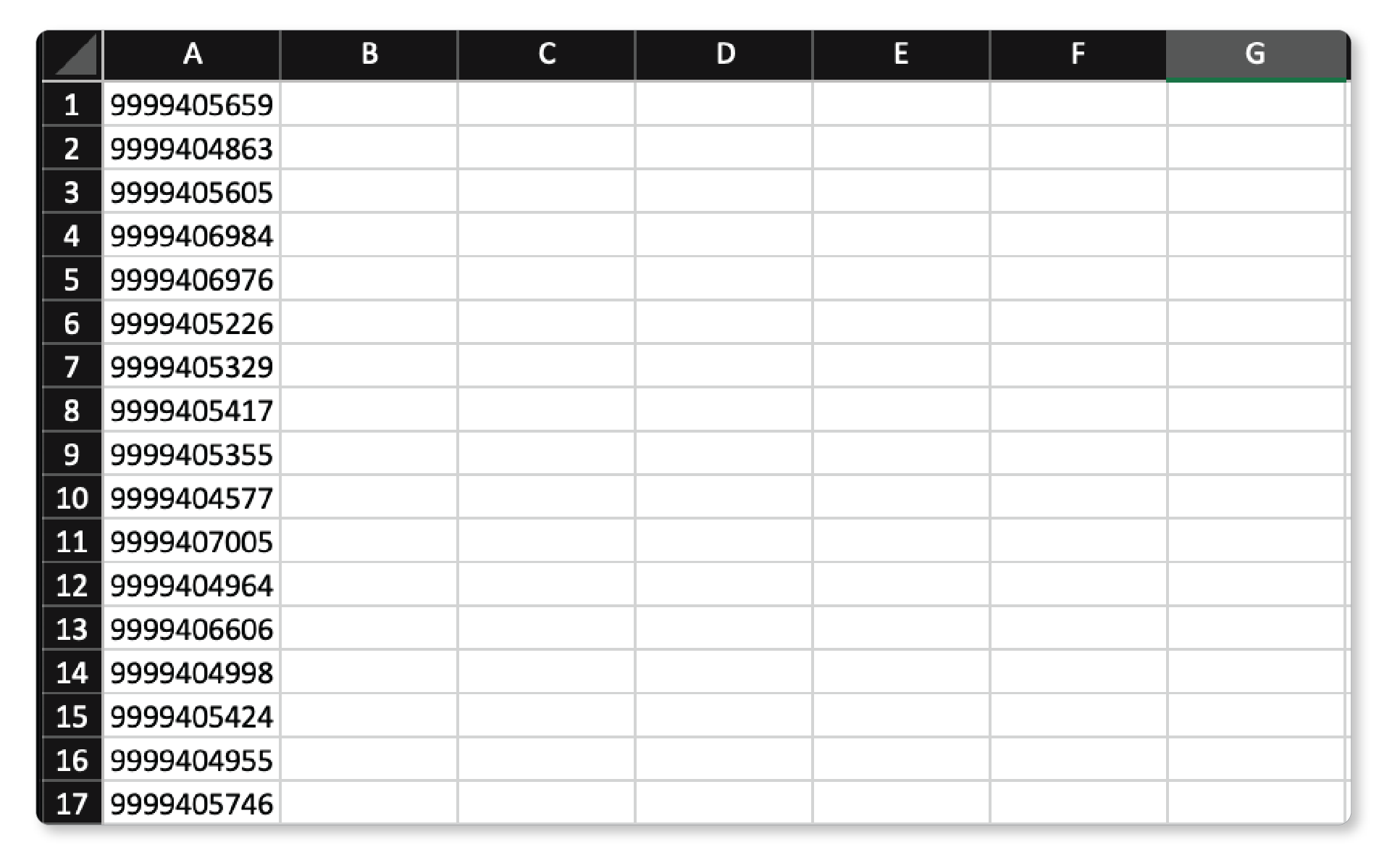
Student Group Import
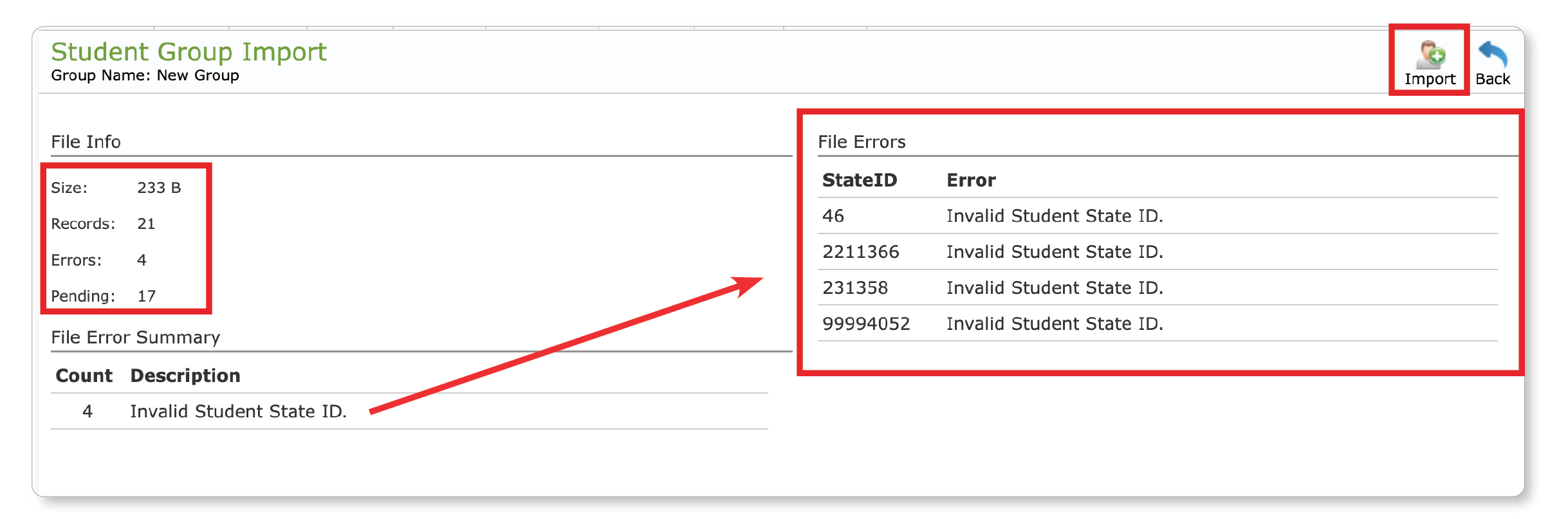
- Preview errors before importing using the File Info section on the left that lists Errors and Pending files (how many will import).
- Invalid records will not import into the group.
- Click the Import button to finalize the new group or Back to return to edit screen.
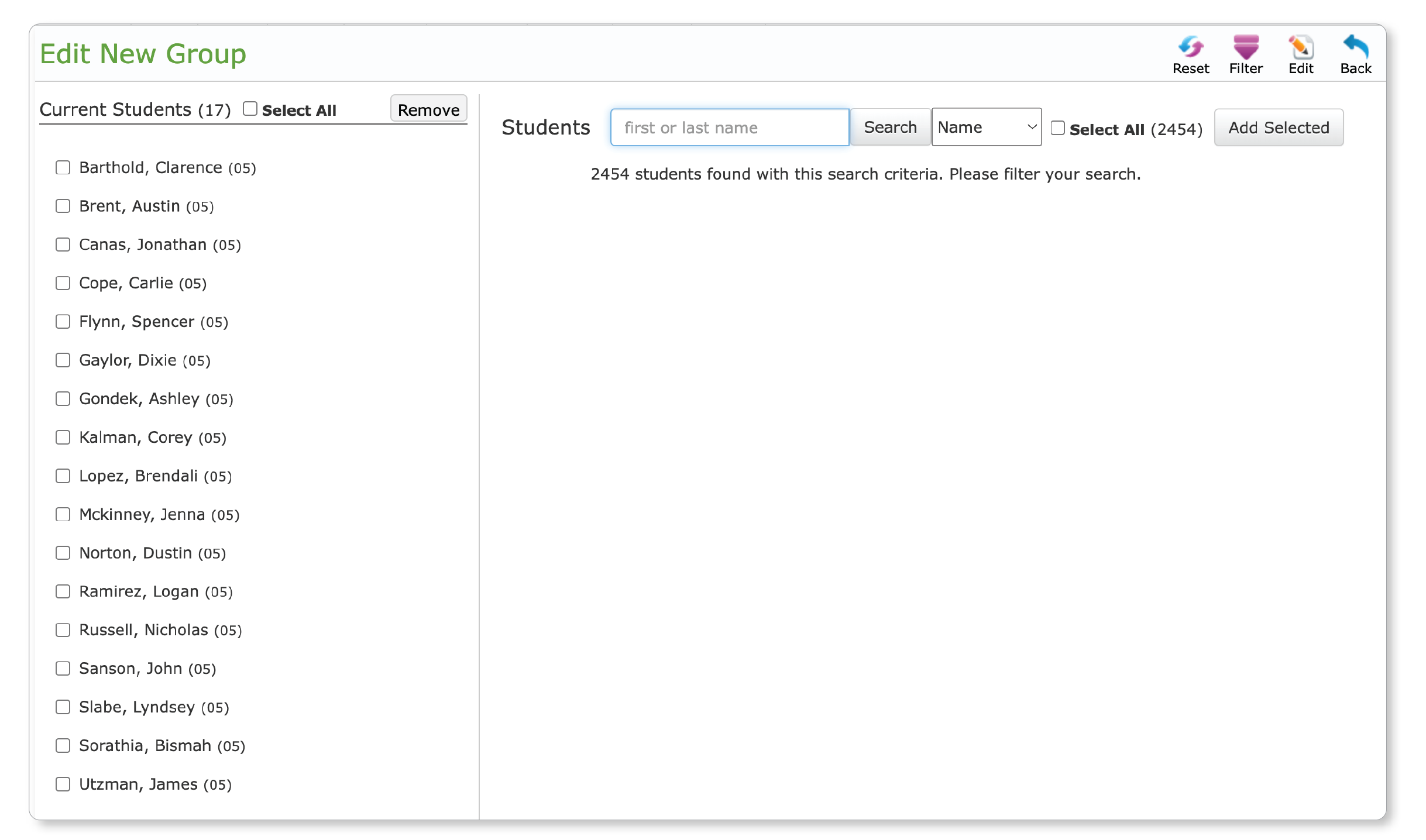
- Manually add students to an existing group using the Edit button, if needed.
Import History and Data File Errors
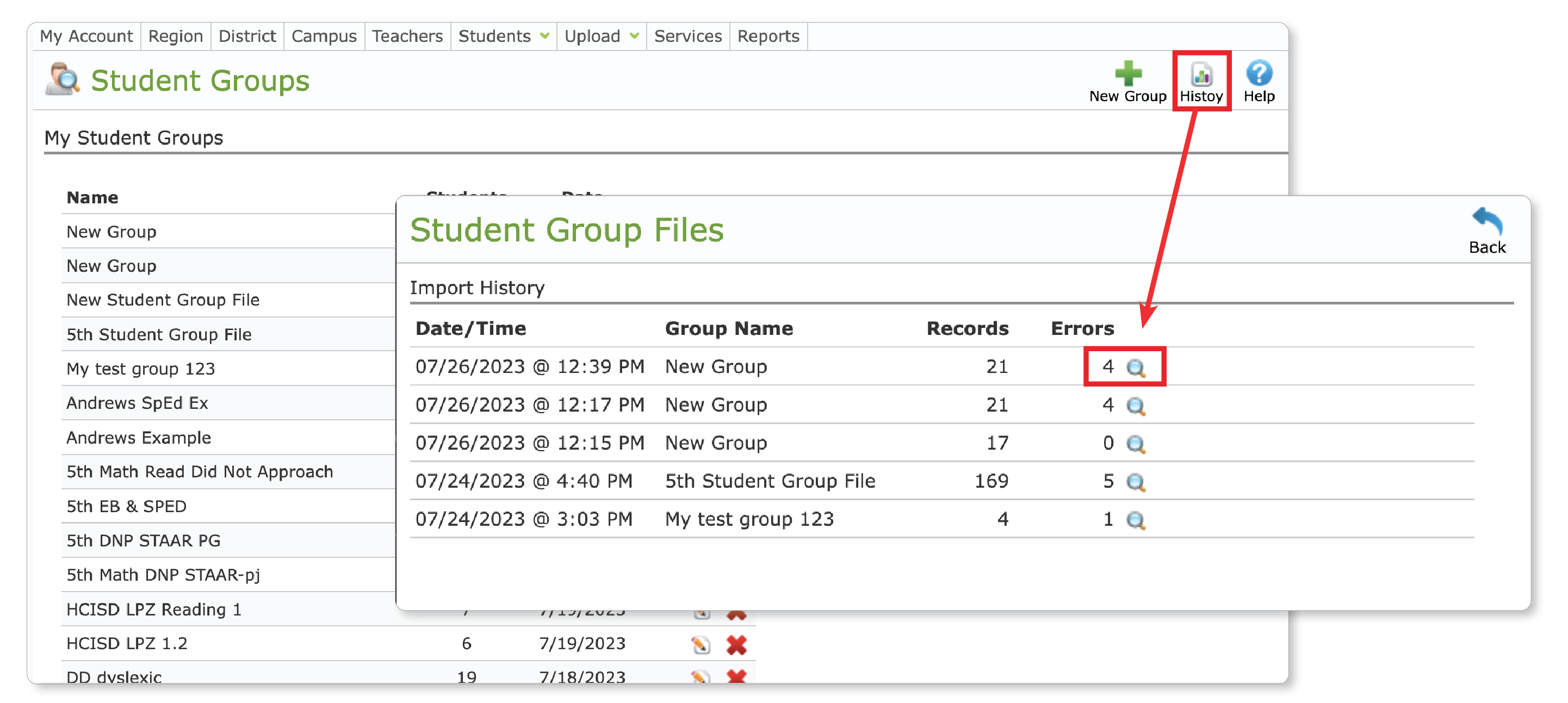
- Use the History button on the Student Groups page in Utilities to view records of all imported files.
- Click the preview icon to view Errors
Types of File Errors
- Invalid student group file – file was not formatted correctly or contains more than one column.
- Invalid Student State ID – Student State ID was blank or not 10 digits
- Duplicate Record – more than one record with the same Student State ID was found.
- Users can only create groups for students they have access to in DMAC.
- Student State ID not in the District – State ID valid but not listed in their district (for District Users in DMAC).
- Student State ID not on Campus – State ID valid but not on their campus (for Campus Users in DMAC).
- Student State ID not in Classes – State ID valid but not in a Teachers’ classes.

 Students
Students Educators
Educators