Data Export (eLearning)
** Click on the HELP TOPICS to jump to a new section. Click here to return to Resources page.
About Data Exports
- Utilize the Exports application to aggregate State, Local and/or National data — this piece is offered to all schools for FREE if you have student level data loaded into DMAC!!
- Identify Campus and Grade from drop-down
- Check desired Student information (left)
- Options (bottom left) check All Students or Apply Snapshot
- Use tabs across the top to select data to include on export including local, state and national data sources
- Each tab has different Field Options (check any that are needed)
- As you move from tab to tab, the number of active selections appears in parenthesis
- Click the Download button (top right) to export the data
- Click Reset to clear all selections
- Export up to three years of State & Local data!
Sample Exports
- Data file for import to gradebook
- List of students without assessments
- Average local assessment score
- Compare local to state assessment to show progress toward STAAR
- Student information and demographics
- Compare assessments over several years
National Data Type Formats
ACT
Submit ACT File that is formatted with the listed fields in the correct order for the format listed on this page (file cannot be imported without valid Student State IDs/TSDS numbers):
| Field Name | DataType/Length | Required |
| ACTID | int | Yes |
| StateID | varchar(10) | Yes |
| LocalID | varchar(10) | No |
| LastName | varchar(50) | Yes |
| FirstName | varchar(50) | Yes |
| Middle | varchar(50) | No |
| DOB | date | No |
| Grade | varchar(2) | No |
| HSCode | int | No |
| DistrictName | varchar(255) | No |
| DistrictId | char(6) | Yes |
| TestDate | date | Yes |
| TestLocation | varchar(50) | No |
| ACTComposite | int | Yes |
| ACTEng | int | Yes |
| ACTMath | int | Yes |
| ACTReading | int | Yes |
| ACTScience | int | Yes |
| STEMScore | varchar(50) | No |
| WrtieSubjectScore | varchar(50) | No |
| ELAScore | varchar(50) | No |
PSAT/SAT
- Download the delimited file (.csv) not the fixed width format from College Board and send the State Ids (TSDS numbers) in the last column in the file.
MAP (NWEA)
- File formatted using the layout from the NWEA for the ComboStudentAssessment.csv
- Must include student’s unique 10 digit TSDS state ID numbers
- Required Fields: TermName, DistricName, DistrictId, CampusName, CampusId, LastName, FirstName, LocalId, StudentStateId, Grade, Subject and Course.
mCLASS or IDEL
- IDEL – From Amplify, schools should export the IDEL Standard Benchmark file.
- mCLASS – From Amplify, schools should export the DIBELS 8th Edition Benchmark file(s). This file must contain the Student State Id numbers in order to be imported.
- Please note, DMAC is not importing Progress Monitoring or mClass Intervention files. The DIBELS 8th Edition Benchmark file contains the Composite Score information. The file should also contain the Student State Id numbers.
Renaissance
- Districts need to send an email Renaissance at support@renaissance.com indicating they would like to share their Renaissance data with DMAC at Region 7 ESC.
- The school’s District Administrator in Renaissance will log on to the software and enable the data sharing feature where they will see DMAC listed to select for sharing once Renaissance has received the request and has enabled it for them to select. (For more detailed instructions on sharing the data within Renaissance, please click here >> LINK to data sharing agreement)
- The district should notify DMAC at support@dmac-soluions.net to let us know that we have access to their data and that they would like for us to import it into DMAC. DMAC will then have access to the district’s Renaissance data through an ftp connection and can import it once a term (Fall, Winter and Spring) or whenever the district requests.
CLI CIRCLE
- From the CLI Engage, schools should export the Student Results Export Report and select CIRCLE and then choose Rapid Letter Naming, and Rapid Vocabulary 1 for English and Spanish.
- This csv file should contain the student State Id numbers and can then be uploaded in Utilities in DMAC.
**see Export Fields below
CLI TXKEA
- For CLI TXKEA – From CLI Engage, schools should export the Student Results Export Report and select TXKEA and then choose Literacy Screening Results, Literacy Reading Composite Results, and Language Composite Results. This .csv file should contain the student State Id numbers and can then be uploaded in Utilities in DMAC.
CLI TPRI
- For CLI TPRI – From CLI Engage, schools should export the Student Results Export Report and select TPRI. Fields selected may vary depending on if it is for first grade or second grade.
- Some of the fields included would be: Screenings 1-4 Results, Phonemic Awareness (PA) 1-5 Results (1st grade), Graphophonemic Knowledge (GK) 1-5 Results(1st grade), Spelling 1-4 Results (2nd grade), Word Reading (WR) 1-4 Results, Story 1 Fluency/Comprehension/Accuracy, Story 2 Fluency /Comprehension/Accuracy. This .csv file should contain the student State Id numbers and can then be uploaded in Utilities in DMAC.
Export Fields for CLI data:
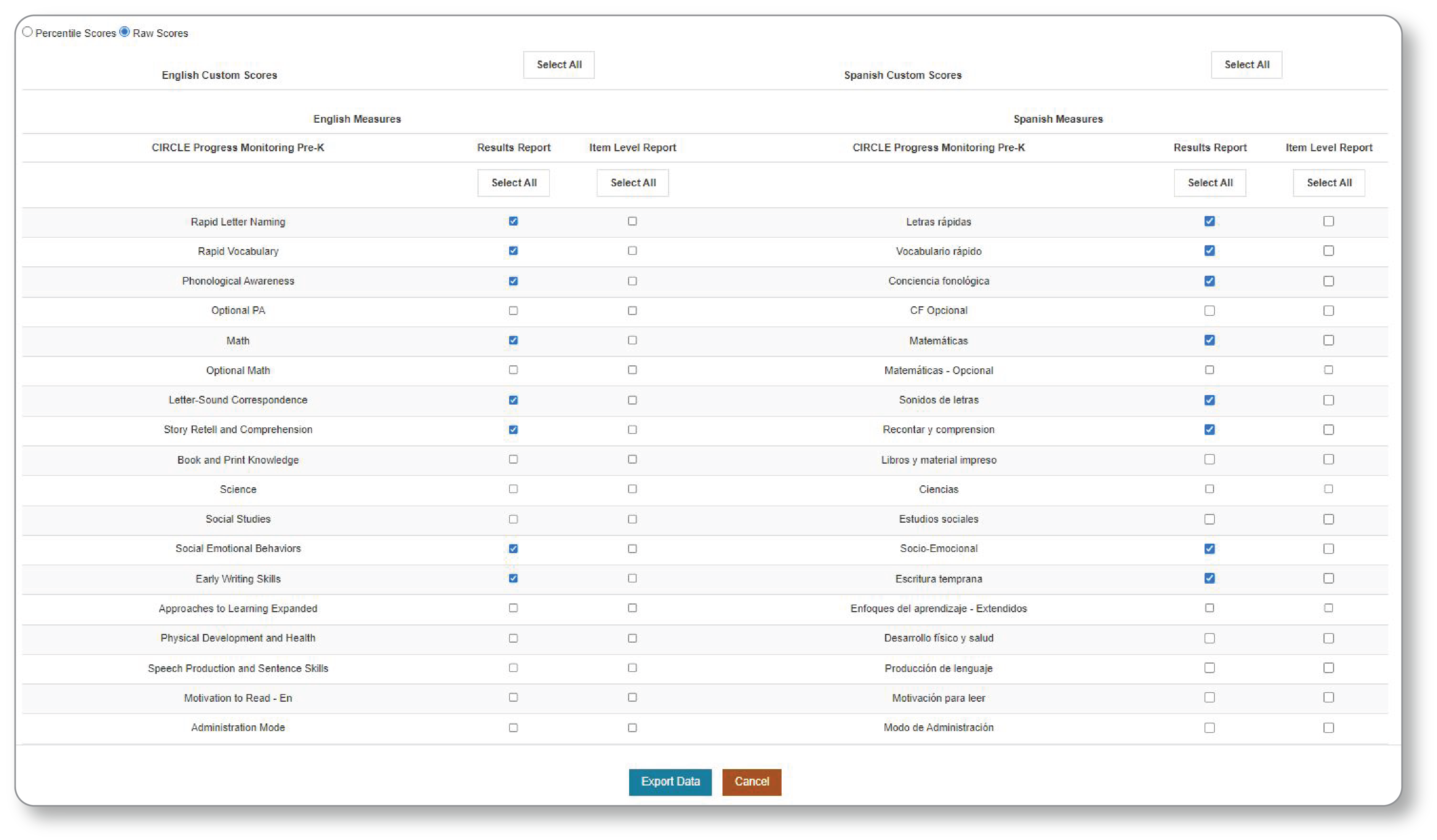
TSIA2.0
- For TSIA2.0 – Please export a .csv file with at least the following fields and upload into Utilities in DMAC. The file must include the Student State ID numbers and Test Date.
| Field Name | DataType/Length | Required |
| StateID | varchar(10) | Yes |
| LastName | varchar(50) | Yes |
| FirstName | varchar(50) | Yes |
| TestDate | date | Yes |
| WriterPlacerScore | varchar(5) | No |
| ELAR CCR Score | varchar(5) | No |
| ELAR Diagnostic | varchar(5) | No |
| Math CCR Score | varchar(5) | No |
| Math Diagnostic | varchar(5) | No |

 Students
Students Educators
Educators