Performance Level Indicator Export
Cambium File
To view STAAR data in DMAC, schools will need to pull the files out of Cambium using the steps below and upload them into Utilities.
IMPORTANT: Please contact us at the DMAC Help Desk at 1.866.988.6777 or support@dmac-solutions.net if you have any questions.
From Cambium > Select Download Student Results > Student Results Generator:
- Select Test
- Select All Subjects
- Check All Students
- Generate:
- Report type: Student Data File
- Report Format: TXT
- Output: Single Combined Data File
PLEASE NOTE: Limited reports will be available for on-demand data due to incomplete data on the file.
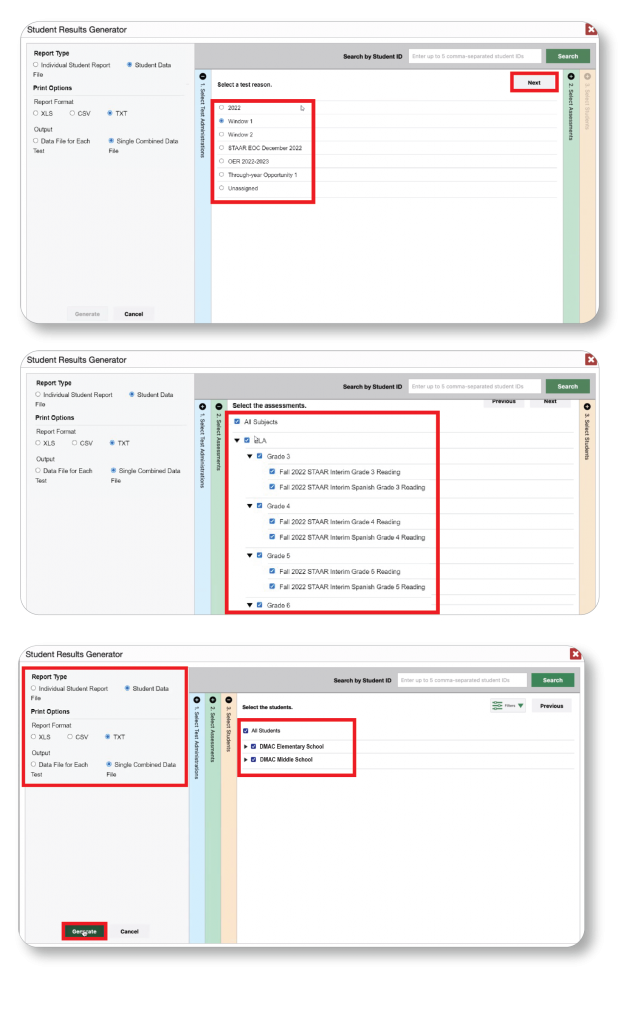
Click HERE for instructions on how to upload files in DMAC.
Performance Level Indicator Export
In Exports > Select the STAAR Tab
- Select Campus, Grade, and Test
- Click Perf Level Ind
- Download Export
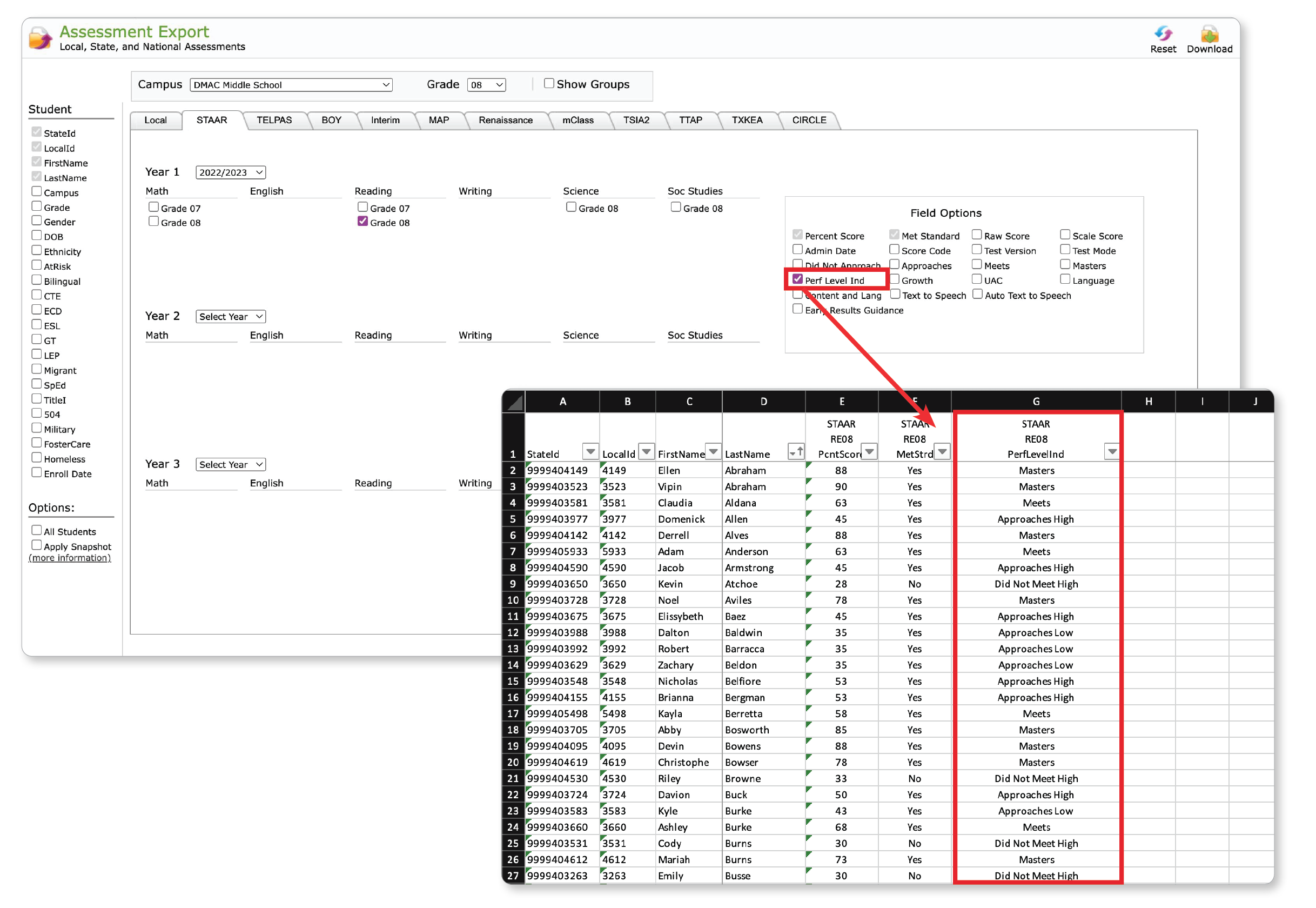

 Students
Students Educators
Educators