Student Portfolio | Custom Filters
The search screen for Student Portfolio has a new look! It’s now easier to search for students and create custom lists. This is particularly useful if you are searching for a group of students who did not pass a STAAR assessment. Quickly identify and export groups for your Accelerated Learning Committees (ALCs) related to the HB4545 legislation (click here to read more on that topic).
Step 1:
To create a custom filter in Student Portfolio, use the search parameters on the left to narrow down your list of students. Results will appear in the middle of your screen.
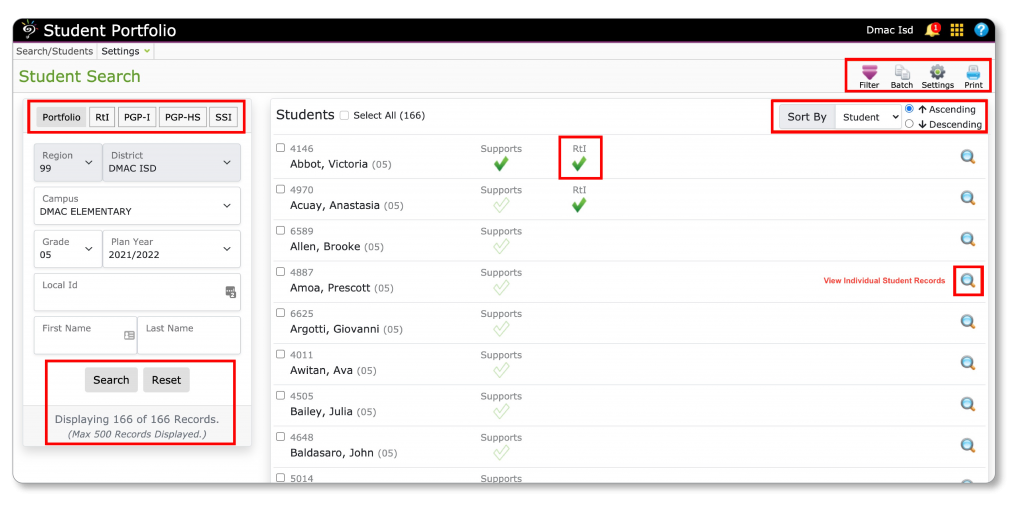
Step 2:
Click on the purple filter icon on the top right and utilize the tabs for Demographics, Teachers, Test, etc. Select one or more filters. Click Apply to continue.
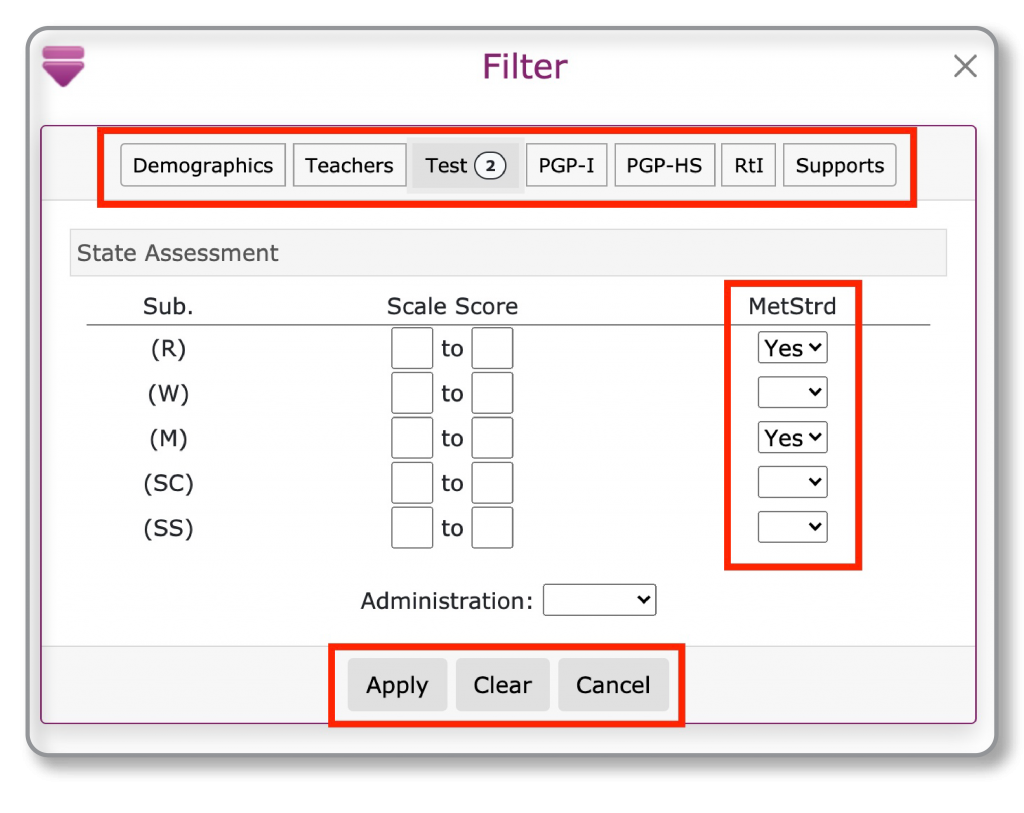
On the left of your screen, a highlighted purple box will display the number of active filters. Click on the box to select additional filters or clear them out.
Step 3:
To print or export a list of students included in your search results, Select All from the top or check individual student names. Click the Print icon on the top right.
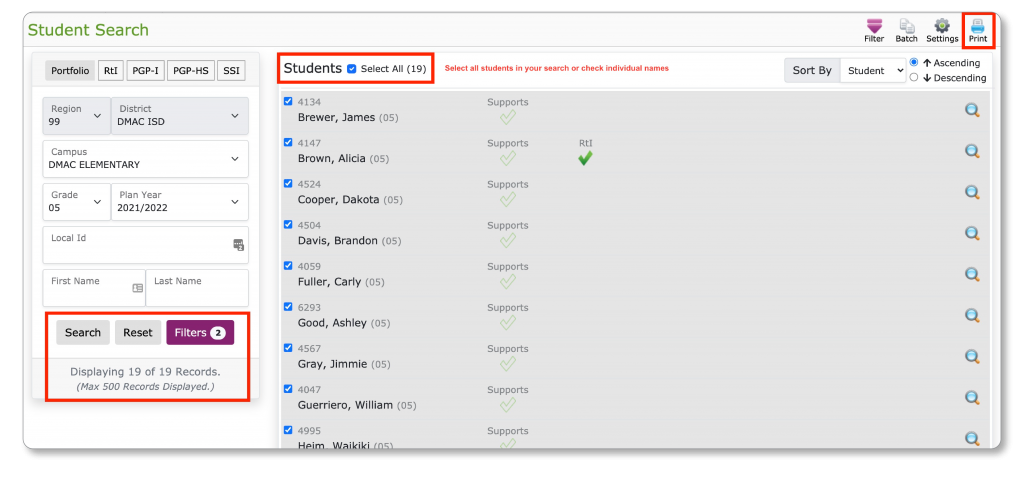
Step 4:
From the print options, check grid only and then either Print (creates a .pdf file) or Export your list.
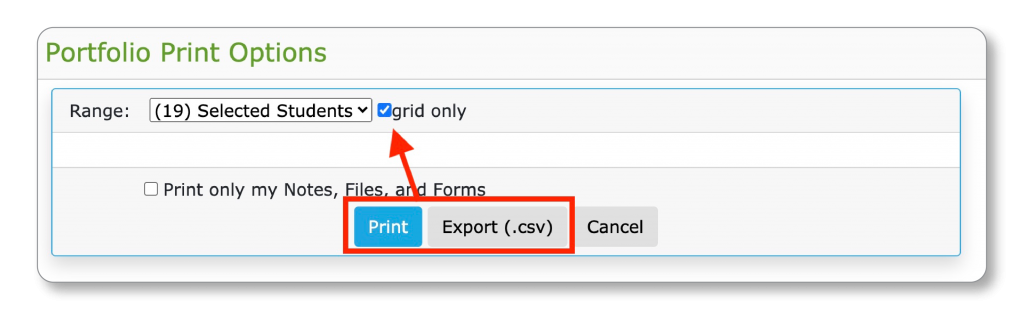
Also NEW | MAP Data in DMAC!
Did you know that you can import MAP Assessments into DMAC?!? (click for instructions)
Access data for individuals in Student Portfolio. From a student’s Data tab, click the National icon. Imported data will appear under the MAP section.
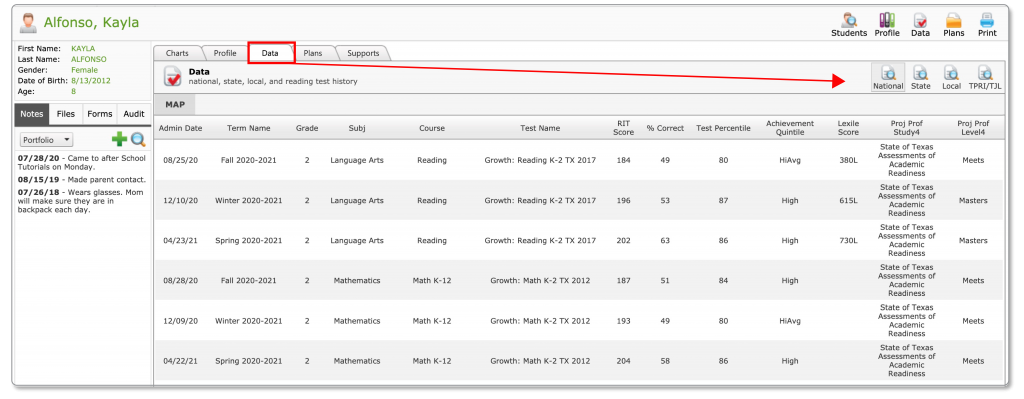

 Students
Students Educators
Educators