TEKScore: CRIMSI
From the TEKScore application in DMAC, users can import test keys, collect assessment results and export data related to the Crimsi (COVID Recovery Instructional Materials Support Initiative).
Create a New Test Key
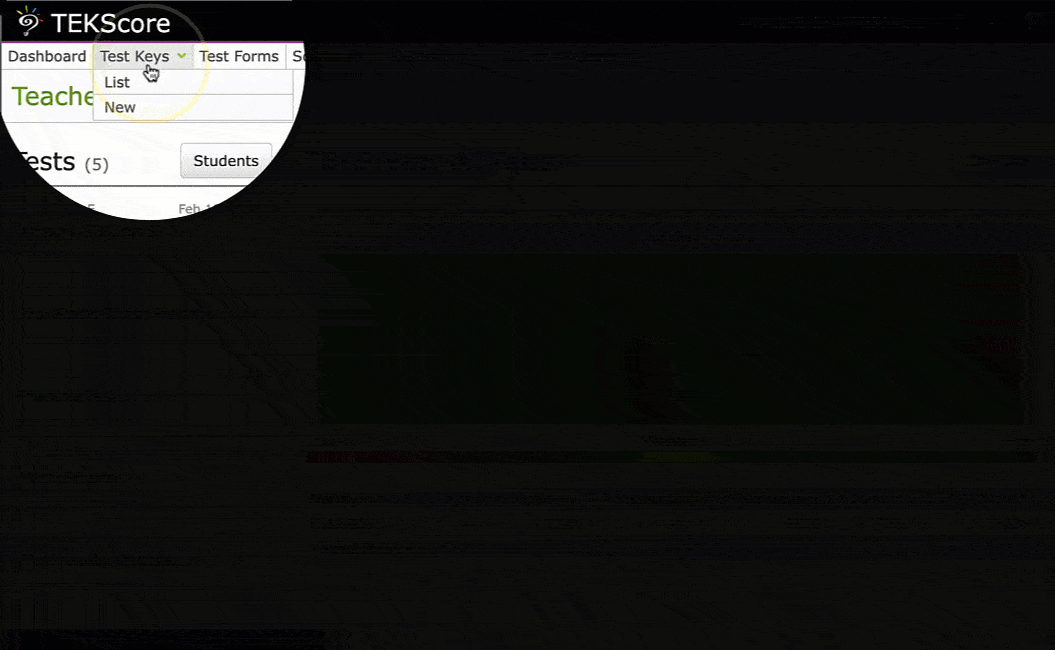
- Test Keys > New from the top navigation bar.
- Select Subject and Grade.
- Enter Version number and Description.
- Click Save.
Import CRIMSI Test
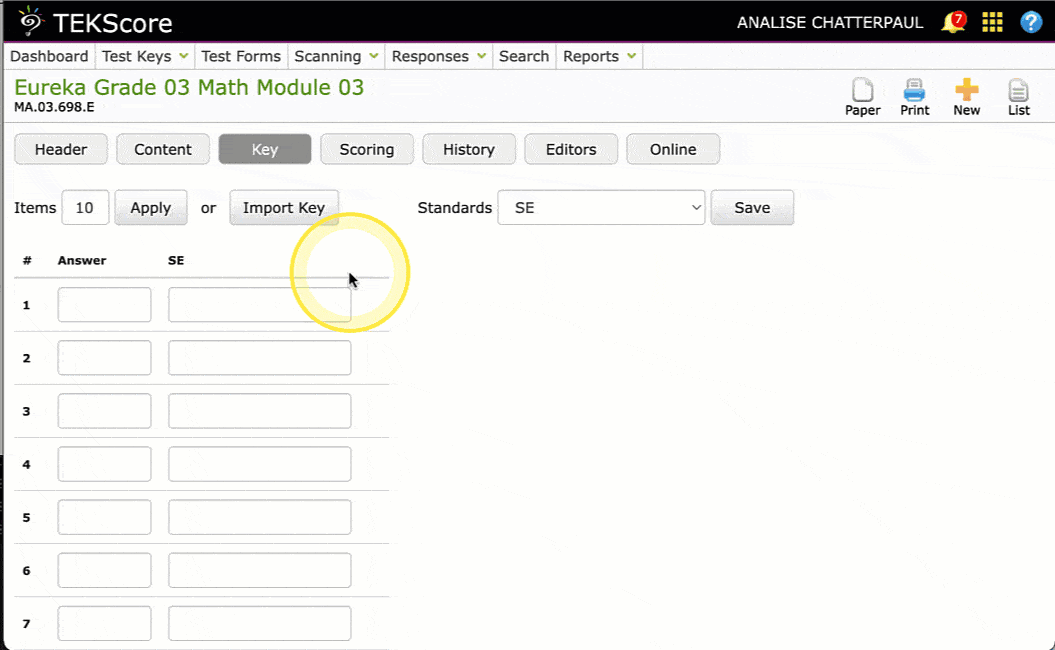
- Select Import Key button from the Key tab of a test key.
- Move to the CRIMSI tab.
- Use the filters on the left to choose a subject and grade and place a check mark next to the test name.
- Select Non-alternating from the Answers section; click Copy.
- Click Save button on the Key tab.
Collect Assessment Data and Export Results
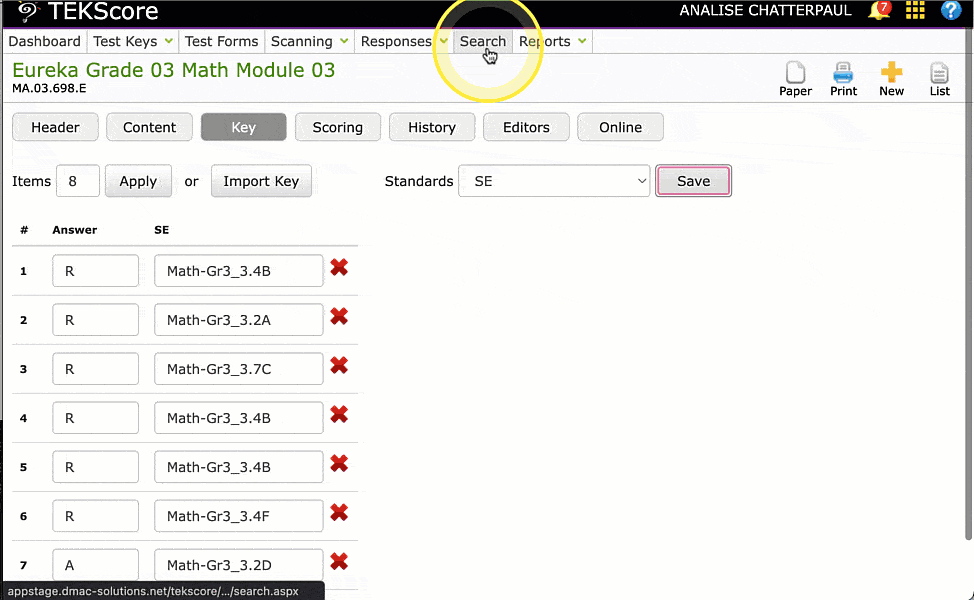
- NOTE: Schools can collect assessment data for CRIMSI tests by manually entering in student answers or giving tests via Plain Paper or Scantron forms. They are not available on the full online testing platform.
- To export studen t test results from DMAC, select Search from the top navigation bar.
- Use the filter to locate the Test and click Search.
- Check the box at the top of the column to select all documents in the search or check next to individual students.
- Click the Export icon on the top right of the page and click the button to Export CRIMSI Values.
- Save the .csv file on your computer.

 Students
Students Educators
Educators